Message Boxes
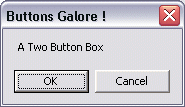
You can add window's type message boxes to your applications to give them a more professional look.
For example the command MsgBox(prompt[,buttons][,title])
- Displays a message
- Waits for the user to choose a button,
- Returns a value indicating which button the user has choosen.
Exercise
We can create this macro by using the Visual Basic Editor
Select
Tools - Macro - Visual Basic Editor
Select Insert - Module
Now enter the following
sub dialogbox
response=MsgBox("I'm sorry I can't do that Dave",0,"")
end sub
Return to Excel Sheet 1
Run the macro using the Tools Macro options. You should have the following dialog box.
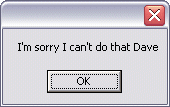
The MsgBox function syntax has these named-argument parts:
The Prompt- ("I'm sorry I can't do that Dave")
String expression displayed as the message in the dialog box.
Buttons - (0)
Numeric expression that is the sum of values specifying the number and type of buttons to display, the icon style to use, the identity of the
default button, and the modality.
If omitted, the default value for buttons is 0.
The Buttons variable can have these values:
Number and Type of button
0 Display OK button only.
1 Display OK and Cancel buttons.
2 Display Abort, Retry, and Ignore buttons.
3 Display Yes, No, and Cancel buttons.
4 Display Yes and No buttons.
5 Display Retry and Cancel buttons.
Icons
16 Display Critical Message icon.
32 Display Warning Query icon.
48 Display Warning Message icon.
64 Display Information Message icon.
By adding together values for the Button and Icons we get a combined effect.
For example a value of 50 would give us a dialog box with Abort, Retry, and Ignore buttons and a Warning message Icon.
Title
This is the string expression displayed in the title bar of the dialog box.
If you omit the title, as in the above example, nothing is placed in the title bar.
Try adding the title "Hal 2001" to the previous example
sub dialogbox
response=MsgBox("I'm sorry I can't do that Dave",0,"Hal 2001")
end sub
Practice Exercises
You should attempt exercise 12.1, 12.2, and 12.3