Selecting Cells
Many operations in Spreadsheeting require cells to be selected.
The mouse is the ideal tool for selecting cells.
To select just one cell as we have been doing up to now, just point at the desired cell and click once.
To select more than one cell we can DRAG our mouse over the range of cells we wish to select.
Exercise
Select cells B3 to G3 using the mouse.
Now select both across and down to select the range of cells from B2 to D6.
(Hint: Select across first and then drag down, all in one motion.
If the mouse button is released at any point the selection will start again.)
Other Useful Selections
Select a Row by clicking on the row name.
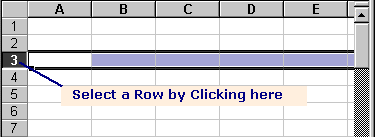
Select a Column by clicking on the column name.
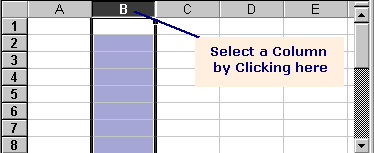
Select the Worksheet by clicking in the box at the top left of the Worksheet where the row names and the column names join.
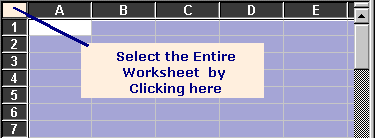
Unselect the selection by clicking on any single cell.
Don't be afraid to make a selection as nothing can be damaged by selecting it.
Exercise
Select the months names Jan to Jun.
Press and HOLD DOWN the control key and select the cells in column A that have text in them.
This is how to select a dis-contiguous range of cells.
That is cells that are not touching on a spreadsheet.